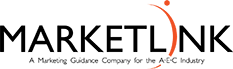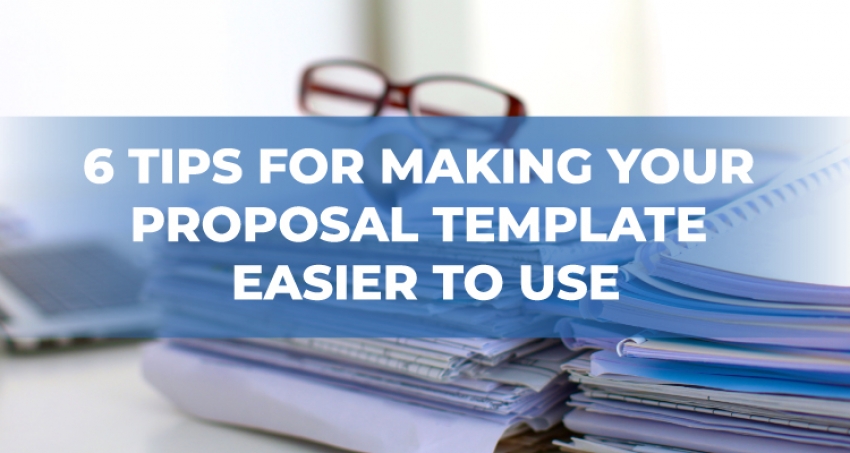Creating templates for your AEC proposals is very helpful in streamlining your pursuit efforts, and crucial for meeting deadlines. Over the past 30 years, we have learned some valuable lessons in AEC proposal strategy and development. We use Adobe InDesign to create AEC proposal templates; it is a powerful tool created specifically for desktop publishing. However, each of our tips can be translated into the program of your choice.
Here are our top six ideas to make your AEC template easier to develop and use.
1. Get inspiration: When designing the look for your template, take the time to research design and branding ideas both within and outside the industry. Within the industry, we have found great success in contacting agencies that have had recent proposal selection processes. We sit down with these agencies several times a year and review proposals from all different disciplines. This is a way to understand best practices with AEC industry trends. We also find great inspiration by reviewing marketing collateral outside the industry. Review magazines, brochures, websites, commercials, books, direct mail, etc. Notice how your eye travels around the design. What grabs your attention? How does design emphasize the most important points of the piece?
2. Create a coherent and easy-to-follow layout: Choose colors, fonts and images carefully. You need to use all these elements to create the best page layout: Remember that your goal is to allow the reader to find the most important words quickly in a way that is impactful. Make your design look clean and professional while providing a clear structure that brings the user’s attention to the right place. Try sketching on paper various options for each page layout. Force yourself to fill out 50 thumbnail sketches for a resume or project page layout. Remember bullets, quotes, images, words and headers are all used to draw the reader’s eye to the most important element. Put yourself in the selection committee’s shoes, and observe how your eye travels around the design. Ask a group of coworkers to help test your final design options. Use an actual previous proposal to help guide you through what elements you could use to improve and enhance your new layout.
3. Create multiple options for each final template: This is where we get to be creative! Once you narrowed down your final template design, don’t be afraid to create multiple options for each element. Remember that you may need two projects or resumes on one page depending on your RFP page restrictions. You may need to have a full-bleed and a border option for each page depending on your printing constraints. You may need more photos or fewer photos for each page. Think through 3-5 different layout scenarios for each major element of your template and create those ahead of time so you are not caught off guard in the moment of the deadline.
4. Character and Paragraph Styles are your new best friend: They may look intimidating, but character and paragraph styles will save you hours and hours of time in proposal preparation. These styles are a collection of rules that define how your text layout looks and behaves within your document. They contain formatting standards for characters (fonts, color, scale, etc.) and for the paragraph (indents, alignment hyphenations, spacing, etc.) for your document. They can save you time and simplify your work, especially when there are last-minute changes in the proposal process.
5. Use the InDesign Book feature to assemble your proposal: InDesign’s Book feature can be handy when you have multiple files and or multiple contributors assisting with a proposal. Book feature allows you to take all the individual project pages and resumes, firm profile and management plan sections and add them together by using their master page. Any edits made to a master page will automatically alert you that there is a change and update through the Book feature. This feature allows you to synchronize page numbers and styles. It generates an automatic table of contents, packages the entire book for print and creates a single PDF of the whole document. It’s amazing!
6. Store information on artboard: Recently, we have been investing time creating our clients’ projects pages and resumes. We have been organizing them into individual folders, applying a new template, updating and writing content and saving the master document. We have found that there is always more information gathered (s.f., cost, dates, images, quotes, additional scope specific project descriptions, etc.) than we can use on our master template page. However, we do not want to lose or search for this information when we are in a rush. So, we store additional information in the artboard area of InDesign. This content is formatted in the right font and paragraph style. The images are the correct resolution and size for the page. If you have a page that you want to be focused on recreational elements rather than classroom spaces, you can easily drag and drop your paragraph discussing the gymnasium and track features and replace the classroom photos with those of the running track and football field. So easy!
Template design is such a fun part of our innovative careers as marketing professionals in the AEC industry. But the reality is that the proposal production process does not lend itself to that creativity in every situation. We need to create a branded experience from proposal to proposal, all within a deadline-driven environment. Use the template development and design process to your advantage and let your creative juices flow.