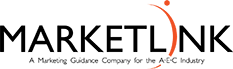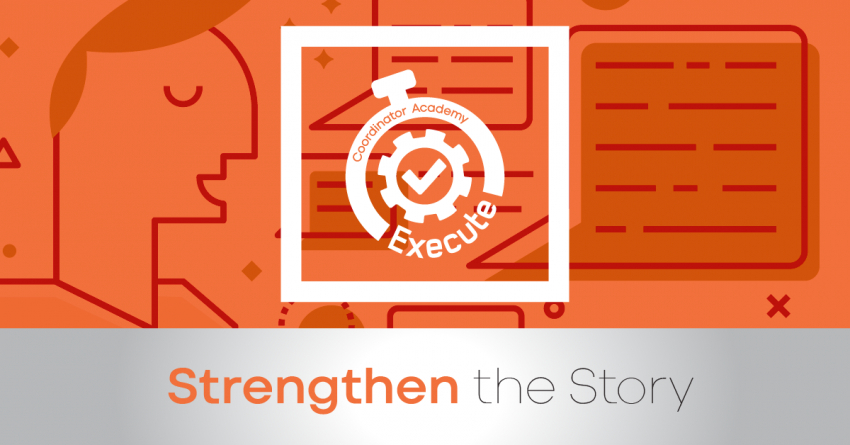Guidance for Marketing Coordinators
As your AEC firm’s marketing coordinator, you have a significant role in interview and presentation preparation success. Your team often looks to you for input in the best presentation software available to use. That’s a lot of pressure.
The latest presentation apps have made it easier than ever to format slides and create professional-looking slideshows without giving off a “this is a template” vibe. Many alternatives have key features that can make it easier than ever to collaborate and create presentations quickly, so you can spend more time helping your team prep for the actual presentation.
The newest crop of online presentation tools also goes beyond the classic slideshow experience, with new features to keep the selection committee’s attention, streamline the creation process, and turn slide decks into videos and conversations.
The good news is, many of the presentation apps available today offer considerable improvements to old standbys.
New and unique presentation software you may or may not have heard of before:
- Google Slides for collaborating on presentations
- Visme for a branded experience with graphic templates
- Canva for a free presentation app
- Ludus for creative presentations
- Beautiful.ai for AI-powered presentations
- Prezi for non-linear, conversational presentations
- Powtoon for video presentations
- Genially for interactive, presenter-less presentations
- PowerPoint for Microsoft users
What makes a great presentation app?
The key to a great presentation application is simple—it meets the needs of your team, matches your level of useability, complements your collaboration process, and gives you options to design the visual aspects of your message. No one software program is the answer for every firm. But, here are a few ideas that you should consider to help streamline the process:
Pre-built templates: We are not all graphic design wizards and may not have access or the budget to have professional help in this area. The best apps should have attractive, professional-looking templates that assist you in building presentations in a hurry.
Sharing and collaboration options: Now more than ever, your team may be working remotely or in various offices. You need software that enables you to share your drafts or collaborate with project team members on content. It should be easy to share files and collaborate in real time.
Flexibility and customization options: Templates are great, but top presentation apps should enable you to customize just about everything—giving you the flexibility to build exactly what you need. Incorporating videos or linking to project photos/plans, 3D visualization, etc. can be very helpful when trying to tell the story of solving project challenges through innovative solutions.
Affordability: Technology is ever changing. Purchasing expensive software that doesn’t keep up with the latest and greatest will be a deal-breaker when you take your recommendations to management. Creating compelling presentations is important, but you shouldn’t have to bust your budget to make it happen. With capable free tools on the market, affordability is a top consideration.
Here is our round-up of how these applications might meet the specific needs of your team:
What if you want collaboration? Try Google Slides, which is part of the Google Workspace family of apps. This traditional presentation app is designed for collaboration. It works much like PowerPoint and other presentation apps you haveused in the past, but Google Slides runs on browsers—for free. Select a theme for the slideshow, then add standard slide layouts and insert text, graphics, and slide transitions from the menus. Visit sites like slidesgo to find premade themes and templates to make your aesthetic factors easier to achieve.
In the age of virtual presentations, Google Slides has a great Q&A tool to make your presentation more interactive. Turn it on, and it’ll add a banner with a link to the top of your display. Selection committee members can visit that link to ask questions in a separate window and view other questions. As the host, you will see incoming questions through a separate tab within the presenter view.
Google Slides really shines when it comes to collaboration. Share a link to your presentation, and anyone you want can add details to your slides, write presentation notes, and anything else you want in your presentation. Add comments, similar to Google Docs, to share feedback. You can track changes with Google Slides’ detailed revision log, so you don’t have to worry about a coworker messing with that chart you painstakingly created. It’s one of the best ways to collaborate on a presentation.
Tight on budget? Try Canva. You may have used Canva for some of your social media marketing. But did you know that Canva offers one of the most robust free plans of all the presentation apps available? Select your theme from an almost overwhelming number of beautiful templates (nearly all available for free).
Choose from a handful of preset animations to add life to your presentations or browse the library of audio and video files available to add.
Like Google Slides, you can present directly from Canva and let the selection committee members submit their questions via Canva Live. Once you share a link to invite committee members to your presentation, they can send questions for you to answer. As the presenter, you’ll see them pop up in your presenter view window, so you can keep the audience engaged and your presentation clear.
Do you want to tap into your creative side? Try Ludus. This software is for creative coordinators who find presentation apps limiting and want their slideshow to be a work of art.
Ludus really stands out for its third-party integrations. From YouTube and GIPHY to Google Fonts and Figma, you can pull content from other sources to create a stunning presentation.
Graphic designers will especially love Ludus. You can edit and break apart SVG files, upload your font files, or even copy and paste files from Sketch and Adobe Illustrator. Some more advanced features that any web designer or illustrator would be familiar with, like gradients and code blocks, make this a good choice for graphic designers, art directors, UX designers, and the like. But you do not have to be a Photoshop pro to use these features; Ludus starts new users off with a guided tutorial, which gently introduces some of its more complex features.
Want to be a designer, but you’re not? Try Visme. With Visme, you can create presentations that look stunning and professional right inside your browser. You get access to hundreds of exclusive templates and premade slide layouts.
You can also edit your presentation in a drag-and-drop editor with all kinds of multimedia, animation, and interactivity features.
Embed GIFs, Google maps, Typeform surveys, live data charts, YouTube videos, quizzes, and more. Add animated characters to make your presentation more engaging. You can also add pop-ups, external links, hover effects, voice-overs into your presentations and download them as PDFs, PowerPoint presentations, and even offline web pages.
Another convenient feature is uploading your brand assets into Visme and using them for all your designs, not just presentations. From your logo and color palette to your brand’s typography, you can save everything inside your Brand Kit. More Visme features include team collaboration, such as commenting and annotating, publishing and sharing designs online, and even saving directly into Google Drive or Dropbox.
Take it to the next level with artificial intelligence (AI) assistance. Try Beautiful.ai. This cutting-edge app uses artificial intelligence to take a lot of the hassle and granular design requirements out of the presentation process, so you can focus on the content of a presentation without sacrificing professional design. For example: when you drag an element toward a specific area of the slide, it’ll automatically drop it into place for you.
The editor is a little different from most presentation apps, but it’s still intuitive—and you’ll start with a quick tutorial. When creating a new slide, scroll through “inspiration slides” to find a layout you like; once you choose, the app will pull the layout and automatically adapt it to match the design of the rest of your presentation.
With ten themes, several templated slides, over 40 fully designed templates, and 23 different color palettes to choose from, Beautiful.ai strikes a perfect balance between automation and customization.
For a more conversational presentation, give Prezi a try. Unlike nearly all other presentation apps on the market, Prezi Present doesn’t restrict the structure of your presentation to a straight line. The editor focuses on topics and subtopics and allows them to be arranged any way you want so that you can create a more conversational flow of information.
Along with the structural flexibility, there are all the same customization features expected from top presentation software, including fully editable templates.
Prezi comes with two other apps: Prezi Design and Prezi Video. Prezi Video helps take remote presentations to a new level. Using the desktop app, you can record a video where the presentation elements are displayed right over your webcam feed. Record and save the video to share later or connect with your video conferencing tool of choice (including Zoom, Microsoft Teams, Google Meet, and more) to present live.
Will an engaging video help your presentation come to life? Try Powtoon. This app makes it easy to create videos by orienting the editor around a slide deck. Editing a Powtoon feels just like editing a presentation, but by the time it is finished, you have a professional video.
You can edit your slides at any time, and when you hit play, a video plays through your deck—the feel is almost like an animated explainer video. Each slide includes the animations you choose and takes up as much time as is needed based on the content. Powtoon figures the timing automatically, and you can see in the bottom-right of the editor how much time is used on your current slide versus the entire presentation. If you ever want to present as a slide deck, just toggle between Slideshow and Movie.
Will an interactive app tell your story most effectively? Try Genially. Genially’s interactive features and animated templates make it easy to build a self-led presentation. A variety of interactive buttons enables you to show viewers additional context on hover, skip to any page of your deck, and navigate to external links.
The app offers many searchable templates, including some for business proposals, reports, social media presentations, and more (though most of those are available on premium plans only). Genially also includes Smart blocks—templated blocks of content for elements like data visualizations, image galleries, and more.
A unique feature is the brand settings. Users can set universal branding guidelines that include your logo, color scheme, fonts, images, backgrounds, and more. They create a custom template that the whole team can use. Once set, your team can easily create on-brand presentations that automatically apply your brand without even thinking about it.
And last but not least, there is nothing wrong with the familiar. Try Microsoft PowerPoint. The OG of presentation software, PowerPoint enables you to do just about anything you need to build a basic presentation. You can choose from about a dozen templates, with more advanced designs available with Premium subscriptions.
Check out Design Ideas after adding your content to see layout and formatting options for the slide. This feature makes it quick to see how different layouts and designs will look with your content. You can also add temporary markups to slides as you present: your audience will see them, but they won’t be permanently added to the slide. Microsoft 365 subscriptions include access to both the desktop and web versions of PowerPoint, so you can create anywhere, with or without a download.
We hope this presentation software round-up serves as a starting point for discussion, brainstorming, and research that will culminate in the perfect match for your team. Finding the application that meets your team’s unique needs and abilities will make all the difference in your next project pursuit interview.