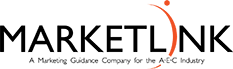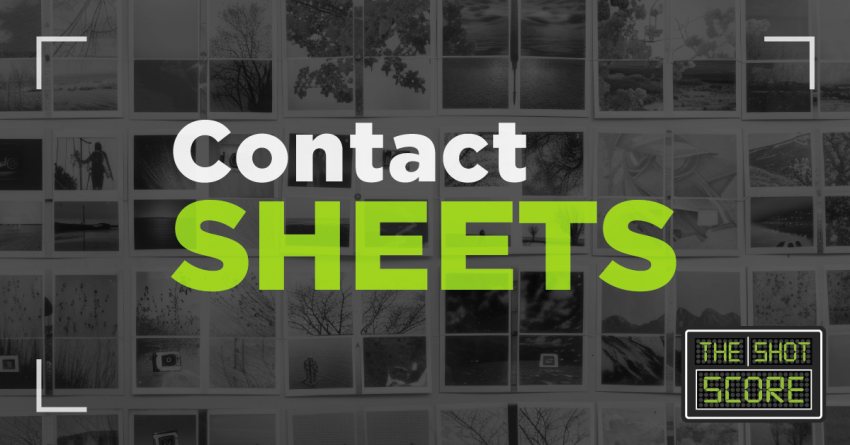How and Why You Should Use a Contact Sheet for Your Project Photography
A contact sheet is a powerful tool for organizing and presenting project images. It can greatly simplify your workflow and enhance collaboration with clients and colleagues. This guide will outline the importance of contact sheets, their benefits in project management, how to create them using popular software like Photoshop, and best practices to ensure their effectiveness.
What Is a Contact Sheet?
A contact sheet is a page that arranges a series of thumbnail images for a specific project. In the Architecture, Engineering, and Construction (AEC) marketing industry, contact sheets are used to organize project photos, making all images easily accessible. These images can then be compared and selected for use in various marketing materials, including project pages, proposals, brochures, websites, social media posts, articles, and press releases.
Benefits of Using a Contact Sheet in Project Management
While viewing thumbnails on your personal device is simple, collaborating with colleagues or clients often requires a more efficient approach. Sharing a contact sheet is far more effective than sending a folder of photos. It also makes navigating images on a mobile device much easier than browsing a server. Clients can quickly choose the images they want for marketing materials, whether it's for a website, proposal, or social media post. Providing a contact sheet with all the available options is much more straightforward than relying on vague descriptions of images.
How to Create a Contact Sheet
Several photo editing programs can generate contact sheets, and some offer templates to make the process easier. Programs like Photoshop can automate the creation of contact sheets, allowing you to customize image dimensions and the number of images per page.
To create a contact sheet in Photoshop, follow these steps:
- Go to File > Automate > Contact Sheet II.
- A window will prompt you to select the folder containing the images you want to include.
- Specify where you want to save the contact sheet.
- Set the dimensions for your contact sheet, including resolution, color mode, layout (number of columns and rows), and image spacing.
- Choose how to name or caption your photos, including selecting a font.
- After configuring your settings, click OK to let Photoshop create the sheet.
- If you’ve selected more images than can fit on one page, Photoshop will automatically create multiple pages within a single file.
Best Practices for Maintaining Contact Sheets
To keep your contact sheet a reliable resource for marketing materials, update it whenever new photos are added to a project.
Be sure to include the following key information:
- Project name
- Photo name/caption
- Date of photos
- Date the sheet was created
- Any other identifying details that could assist in organizing your marketing materials
By staying organized and efficient, you can elevate your visual content using the power of contact sheets.