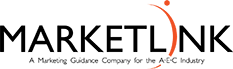WordsFlow Makes it Easier for All of Us
“Goals don’t separate high performers; systems do.”—Richard Young
I will admit here and now that I really used to get bothered by technical staff not providing the information I requested from them. And I complained. Then some smarter-than-me people made suggestions about how to get what I needed, like talking in-person or over the phone to the person—almost interviewing them—to get what I needed. Right off the bat, I realized that 99% of the time, the person wanted to help me but felt overwhelmed by my request since my request competed with billable deadlines, or marketing simply wasn’t a typical task and it took longer to switch gears into “marketing mode.” Understanding better the “other side of the coin” made me want to find easier ways for technical staff to be involved.
There are many processes and tips of how to communicate within a firm to gather the information we need, which many of us have heard and I am not going to mention them in this post. Instead, I’d like to talk about a great tool I have been fortunate to come across. It is an InDesign plugin called WordsFlow.
WHAT IS IT?
Simply put, WordsFlow allows you to export threaded “stories” or text from InDesign directly into a Microsoft Word document. Revisions can be made in Word and the link refreshed in InDesign to show those changes. Because I use tables often in my proposals, I have found that the look of the exported WordsFlow file is closer to the InDesign layout than the files I have simply placed without WordsFlow.
How to use the plugin was taught to me briefly and, because I had some time, I started playing around with it to see how it worked and how I could apply it to the proposals I was creating. I have since used it in several different formats, including a free-form layout that I have seen most often with municipalities and private companies, and forms such as Section H of the SF330. Knowing I will be using WordsFlow changes the way I setup a document; I am more strategic about what goes where and which text boxes are threaded together or where to break the thread and start a new section. I may break or separate sections based on topic or author, meaning one author might have a subsection or three whole sections, so I would keep their sections threaded when feasible.
HOW DOES THIS TOOL HELP TECHNICAL STAFF?
MS Word is a standard tool that most, if not all, technical staff have had to use throughout their schooling and on the job—it’s familiar and easy to use as a text editing tool. Couple that easy-to-edit Word file with quick-to-read requests and the responses seem to rush in faster than expected.
HOW DOES THIS TOOL HELP MARKETING STAFF?
Being able to click “relink” instead of copying and pasting text back and forth from emails or PDF documents is an absolute timesaver. (I have used the Adobe commenting tools, but found it often created very large documents, which became cumbersome to open and use.) I’ve also found I’ve had fewer comments and questions, meaning I’ve spent less time in coordination. Formatting and styles are maintained much more consistently using WordsFlow as opposed to simply linking a Word file, even when I have not setup character or paragraph styles in Word.
WHEN SHOULD IT BE USED?
I will admit there are times, teams, or situations where I would not recommend WordsFlow. Sometimes it only complicates the process, and I’m all about keeping things doable. But if your teams understand how it is being used and apply themselves to making it work, they can more easily and quickly submit their writing assignments or make edits. Places I highly recommend using WordsFlow:
- Resumes. Bios, education, licenses, and project information are easily and quickly revised.
- Project Pages. Whenever there is a narrative on a project, WordsFlow can be a great tool to collect and modify that information.
- Narrative. Anytime there is a great length of narrative to be modified, especially when being reviewed by more than one person so Track Changes can be used in Word. When there are several pages of text or more than one author, breaking the text into reasonable sections and exporting them as separate Word files has worked best for me.
- One Author Reviews. If only one person is reviewing, WordsFlow can be an easy way for modifications to be made. I often provide a word count to (hopefully) make things easier. If more than one person will be reviewing and making edits, have them edit one after the other using the same document. Consider having them use the Track Changes feature, too.
- Larger proposals requiring input and/or modifications from non-marketing staff. When you’re providing 20+ full page resumes, among other information, and trying to hit color reviews, being able to send out Word documents for revisions makes things run smoother.
Some Additional Thoughts:
- Anchored images will export with the text, so take a look at the Word file before sending it off for edits. Consider providing a PDF of the InDesign layout with the Word file to give context.
- Simultaneous editing in the InDesign and Word documents can be cumbersome. If the Word document and InDesign file are simultaneously edited, note that WordsFlow automatically institutes InDesign’s Track Changes feature. This means you can open the Story view in InDesign to see which changes were made where. My advice is to export a Word document with any changes made in InDesign before edits are made in Word.
- You may need to apply or reapply some InDesign formatting, so I highly recommend using character, paragraph, and object styles to make the reformatting faster, easy, and consistent.
WordsFlow is a great tool that I have found very useful when working with technical staff to pull together a proposal, especially when working through color reviews, which often feels like the same proposal is being overhauled once a week for 3-4 weeks. It saves time and us from frustration, and I hope it helps you too.